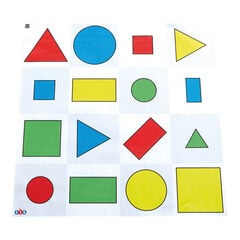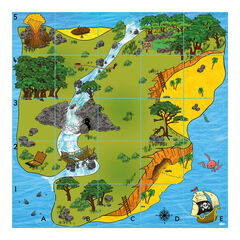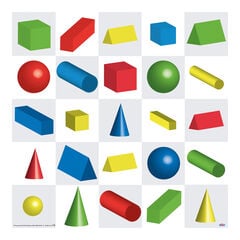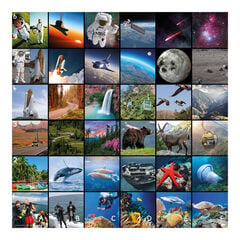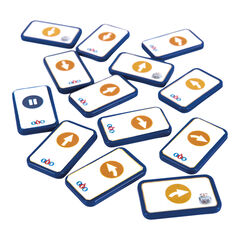In this blog, we would like to introduce you to one of our popular floor robots – meet Blue-Bot!

This blog contains everything you need to know, from switching Blue-Bot on and frequently asked questions, to lesson ideas and customer experiences. So, let’s get started!
What is a Blue-Bot and how can I use it in my setting?
Blue-Bot is an easy-to-use, programmable floor robot that is an excellent tool for teaching computer programming in Key Stage 1 and 2. Its versatility also means that it can easily be used to teach key objectives across a range of subjects, in a fun and accessible way.
With built-in Bluetooth connectivity and increased functionality, Blue-Bot is the more advanced sibling of one of our most well-loved floor robots, Bee-Bot.
Below, you can see where Blue-Bot sits on our programming journey.

As you can see from the diagram above, Blue-Bot is one of our intermediate robots. It follows on from our Bee-Bot and Glow-and-Go robot.
As you can see, Blue-Bot is similar in appearance to Bee-Bot. It can do all the things that Bee-Bot can do and more. Its more advanced features make Blue-Bot an excellent tool for progressing children’s learning beyond Bee-Bot.
To learn more about the TTS programming journey and how Blue-Bot fits in, watch the following video:
Blue-Bot is:
- Compatible with iOS, Android, Chromebook, Windows and Mac OS
- Rechargeable, no batteries required
- Perfect for KS1 and KS2
It is designed to be used on flat surfaces (preferable a floor), ideally suited for indoor environments. On a suitably dry day, however, you can also enjoy using it outdoors on a smooth surface. Just remember to bring it back inside afterwards!
Bee-Bot Versus Blue-Bot
The table below illustrates the features tat Bee-Bot and Blue-Bot share, as well as the advanced features that Blue-Bot has.

As the table shows, Blue-Bot’s extra features provide children with the opportunity to create more complex algorithms. Using the Tactile Code Reader and App to program also enables children to visually see their code. This makes tracking what their program is doing and debugging easier.
Blue-Bot’s transparent case also enables children to see the internal components of the robot. This helps to aid discussion about how the robot functions and the role of each component. Furthermore, this helps to support children’s understanding of how technology works.
To understand more about Blue-Bot’s features and the added functionality that using the Tactile Code Reader and App provides, watch the following videos:
To learn more about the advantages of Blue-Bot, and to listen to a teacher’ view about the impact Blue-Bot has had on teaching coding in their school, read our ‘Blue-Bot – the story behind our TTS developed programmable robot‘
How does Blue-Bot work?
Blue-Bot has been designed with children in mind and is easy to use. It can be operated screen-free using the buttons on the device itself or with a TTS Tactile Code Reader. You can also use a tablet or PC, using the free downloadable Blue-Bot App, to operate Blue-Bot. It is also rechargeable and does not require batteries. A USB cable or a Blue-Bot docking station is used to charge Blue-Bot.
Using Blue-Bot Screen-Free
Blue-Bot can be controlled screen-free. This can be done either using the coloured, command buttons on top of the device or via the TTS Tactile Code Reader.
It has simple switches on the underside which enables the user to turn the power, sound and sensor on or off. Turning the sensor on enables the Blue-Bot to interact with other Bee-Bots and Blue-Bots.
Using Blue-Bot’s Command Buttons to Program

Blue-Bot has a set of coloured buttons on the top of its case: four orange buttons, two blue-buttons and one green button. Each button has a symbol showing the function of each button. The orange buttons are the direction buttons and, when pressed, instruct Blue-Bot to move either forwards 15cm, backwards 15cm, turn left or right 90 degrees. The green button is the ‘Go’ button and when pressed makes Blue-Bot carry out the instructions in the order that they have been inputted.
For example, if the user pressed the ‘forward arrow’ button that then ‘right turn’ button, followed by the ‘backward arrow’ button, Blue-Bot will move forward 15cm, then turn 90 degrees right and then move backwards 15cm. The Blue-Bot will make a sound and flash its eyes, once all commands have been completed.
The two blue buttons enable the user to either pause the sequence for one second or delete all the steps so a new sequence can be programmed.
For detailed information on operating and using all Blue-Bot’s functions independently of the Tactile Code Reader or App, please refer to our Blue-Bot User Guide.
Got a question about Blue-Bot? See our Blue-Bot FAQ document to find answers to frequently asked questions about Blue-Bot.
Tactile Code Reader
The Tactile Code Reader give children a hand-on approach to creating algorithms where they can physically move command tiles and insert them into the reader. This allows children to make changes and correct mistakes with ease. There are also extension packs available, providing children with the opportunity to create more complex algorithms, allowing them to add 45 degree turns, repeats and loops. Furthermore, tactile code readers can be daisy-chained (joined together), enabling children to create sequences with many steps. For detailed information on how to use the Tactile Code Reader, see our Tactile Code Reader Guide.
Using the Blue-Bot App
Blue-Bot can be programmed using the free downloadable Blue-Bot App, which connects to Blue-Bot via Bluetooth. The app is available to download on ios, Android and Windows. Using the App enables children to program and explore increasingly complex algorithms, including using 45 degree turns, repeats and navigating obstacles. There is a command sequencer too, so children can see the commands they have inputted, making debugging easier. Additionally, the app features a block-based programming mode, which serves as a stepping stone for children to learn more advanced coding skills as they move through school. For detailed information about how to use the Blue-Bot App, see our Blue-Bot App Guide.
How can I use Blue-Bot to teach the Computing Curriculum?
Blue-Bot is such a versatile robot that can be used to teach a range of subjects, as well as computing, in both Key Stage 1 and 2. As well as exploring how robots work, Blue-Bot is an excellent tool for teaching basic coding skills, such as writing algorithms, debugging, exploring looping and moving from simple to more complex programming. The wide range of mats and other accessories available also makes Blue-Bot particularly adaptable for teaching a variety of topics. For a full guide on Blue Bot’s accessories and how they can be used to enhance learning, click here.
Cross-Curricular Activity Ideas
Blue-Bot is a very versatile robot for use across the curriculum. Use Blue-Bot to teach a wide range of subjects in a fun and engaging way. Below you will find a selection of free cross-curricular learning activities, as a useful starting point:
- Blue-Bot Cross-Curricular Activity Ideas
- 12 Blue-Bot Pupil Challenge Cards
- 30 Blue-Bot Teacher Challenge Cards
How do I progress children beyond the Blue-Bot?
Once children have mastered Blue-Bot, they can progress to Loti-Bot which is one of our more advanced robots. Loti-Bot has multiple built-in sensors and a variety of inputs and outputs, enhancing engagement and deepening children’s understanding of computational concepts. Its advanced features enable children to perform more complex programming tasks, such as creating highly accurate drawings, including tessellations and shapes. This progression not only builds on their existing skills but also allows for richer learning experiences in coding and robotics.
Loti-Bot
To learn more about Loti-Bot, watch out TTS Programming Journey Loti-Bot video.
Rugged Robot
If you would like more opportunities to take learning into the great outdoors, progress children onto our Rugged Robot from Blue-Bot. Rugged Robot has a similar functionality to Blue-Bot, except it is a more robust robot, specifically designed for outside use. Rugged Robot also comes with three speeds and can move over different terrains, making it very versatile in outdoor spaces. It has a slightly larger memory, compared to Blue-Bot, being able to remember 256 steps. It also features an obstacle sensor, allowing children to experiment with more advanced programming and tackle exciting challenges.
To learn more about Rugged Robot, watch out Introducing Rugged Robot video.
We hope this blog has enabled you to find out everything that you needed to know about Blue-Bot.

For further inspiration, see our other Blue-Bot Blogs:
- Blue-Bot – the story behind our TTS developed programmable robot
- Refresh your Bee-Bots and Blue-Bots
- How to support SEND children with programming
Written by Kelly Lawrence
Kelly has 15 years of experience working as a Primary School Teacher, teaching children across both Key Stage 1 and 2.